Create a bootable Windows 10 USB in Xubuntu 16.04 using mkusb
Requirements
2. mkusb
sudo add-apt-repository ppa:mkusb/ppa
sudo apt update
sudo apt install mkusb
3. A good USB
At least 8Gb USB/pendrive. Some USBs can’t make bootable drives so invest on a good one if you can.
Instructions
1. Run mkusb.
sudo mkusb-dus

2. Select Install (make a boot device) [ i ]
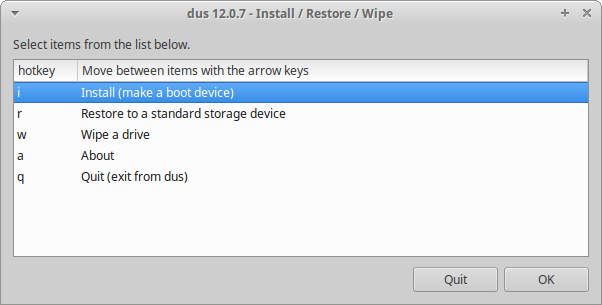
3. Select extracting Windows installer [ w ]

4. Choose the Windows 10 ISO

5. Choose the USB where Windows 10 will be installed.
**NOTE: This will delete all contents of the USB**

6. At the end of the process, your USB should be labeled WIN-INSTALL.

You can now use this to Install, Reinstall, or Repair Windows 10 in other computers.
